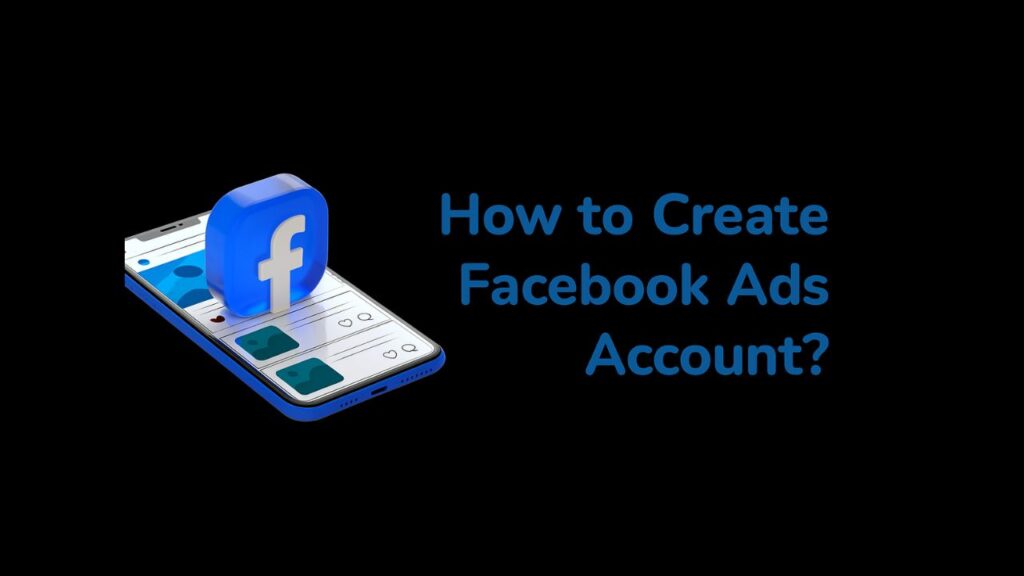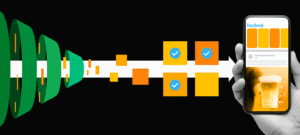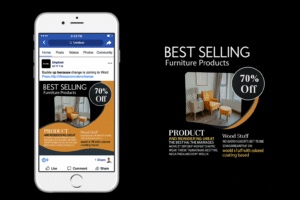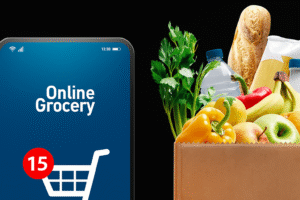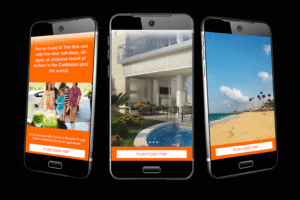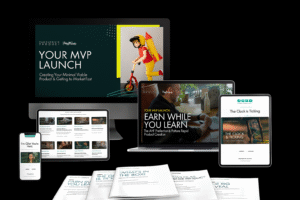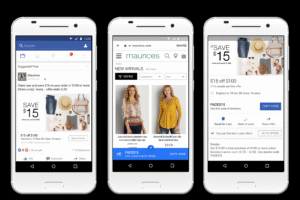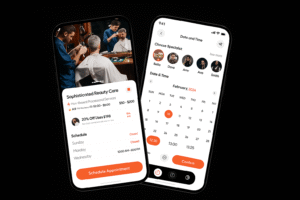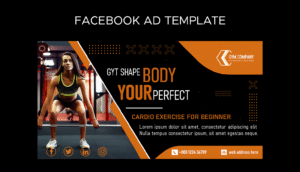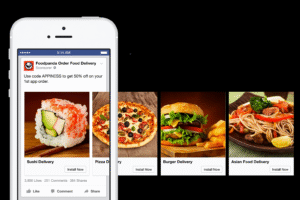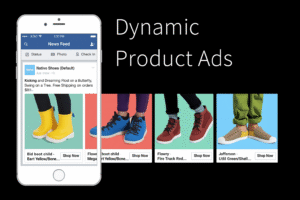Want to run Facebook Ads in 2025? This guide walks you through how to create a Facebook Ads account step by step, with tips to get started fast and error-free.
Table of Contents
Introduction
What Is a Facebook Ads Account?
What You Need Before Getting Started
Step-by-Step: How to Create a Facebook Ads Account
Setting Up Billing & Payment
Setting Up Meta Pixel (Highly Recommended)
Assigning Roles & Permissions
Common Problems and Solutions
FAQs
Final Thoughts
✅ 1. Introduction
As of 2025, Facebook (Meta) Ads continue to be one of the most powerful advertising platforms for marketers, eCommerce brands, service providers, and creators. Whether you’re running ads for awareness, lead generation, or direct sales, you need a properly configured Facebook Ads account to ensure smooth execution.
This guide is not just basic, it walks you through each stage with full technical clarity — ideal for beginners, freelancers, and even business owners.
📘 2. What Is a Facebook Ads Account?
A Facebook Ads account is a part of the Meta Business Suite that lets you:
Run paid advertisements on Facebook, Instagram, Messenger, and Audience Network
Control campaigns, targeting, and budgets
Track conversions and performance with the Meta Pixel
Access advanced features like Lookalike Audiences, Custom Audiences, and A/B Testing
Think of it as the engine room of your digital ad operations on Meta platforms.
📋 3. What You Need Before You Start
Before you can create an ad account, make sure you have:
✅ A personal Facebook profile (used to verify identity)
✅ A Facebook Business Page
✅ A valid business email address
✅ A phone number and billing details
✅ (Optional) A business website if you’re running external traffic
🛠️ 4. Step-by-Step: How to Create a Facebook Ads Account in 2025
Step 1: Create a Meta Business Account
Meta Business Manager (now called Meta Business Suite) is where your ads live.
Click “Create Account”
Log in with your personal Facebook credentials
Enter your Business Name, Your Name, and Business Email
Click Submit
Your Meta Business Suite is now active. You’ll manage ad accounts, pages, assets, and users here.
Step 2: Add Your Facebook Page to Business Manager
If you already have a Facebook Page:
Go to Business Settings > Accounts > Pages
Click “Add” > “Add a Page”
Type the Page name or URL and confirm
If you don’t have one yet:
Follow the steps to create a page (enter business name, category, image, etc.)
Step 3: Create a New Ad Account
In Business Manager, go to Business Settings > Accounts > Ad Accounts
Click the “Add” button
Select “Create a New Ad Account”
Enter:
Name for your ad account
Time Zone
Currency (Important: Cannot be changed later)
Assign the ad account to your business
Select people (yourself and teammates) and give them roles (Admin/Advertiser)
📝 Note: Each personal profile starts with 1 ad account limit. To increase this, you need verified business activity and ad spend history.
💳 5. Set Up Billing and Payment Method
Without a payment method, your ads won’t run.
To add one:
In Business Settings, go to Payments
Click Add Payment Method
Choose a billing method:
Debit/Credit Card
PayPal
UPI/Net Banking (India-specific)
Facebook Prepaid Balance
Add billing country and confirm your details
🧠 Tip: Always use a payment method with sufficient funds to avoid failed charges or account flags.
🧩 6. Set Up the Meta Pixel (Highly Recommended)
The Meta Pixel is a small code snippet for your website. It tracks user actions like purchases, leads, or page views.
To set it up:
Go to Events Manager
Click “Connect Data Source” > “Web” > “Meta Pixel”
Enter a name for your pixel
Add your website URL
Choose how to install:
Manually (copy & paste into your website’s
<head>tag)Use a CMS integration (Shopify, WordPress, etc.)
Use Google Tag Manager
✅ This helps you:
Retarget visitors
Track sales & conversions
Create Lookalike Audiences
👥 7. Assign Roles and Permissions
You may not be running ads alone. Assign roles for better workflow.
Go to:
Business Settings > People
Click “Add”
Enter team member’s email
Assign role (Admin / Advertiser / Analyst)
You can also give asset-level access — e.g., only to a specific Ad Account or Page.
⚠️ 8. Common Problems & Their Solutions
| Problem | Reason | Solution |
|---|---|---|
| Can’t create ad account | Limit reached | Spend on existing account, request access, or verify business |
| Payment method rejected | Country mismatch or insufficient funds | Use local card, check currency settings |
| Account disabled | Policy violations, fake info, suspicious behavior | Appeal via https://www.facebook.com/help/contact/571927962827151 |
| Ad not delivering | Poor ad quality, rejected content, limited audience | Check Ads Manager diagnostics |
| Pixel not tracking | Installation error | Use Meta Pixel Helper Chrome Extension |
❓ 9. FAQs – How to Create a Facebook Ads Account
1. Do I need a personal Facebook account?
Yes, a verified personal profile is required to access Business Manager.
2. Is it free to create an Ads account?
Yes. You only pay when your ads run.
3. Can I run ads from my personal account?
No. You must use a Page and Ads Manager.
4. What is the ad account spending limit?
You set this manually, but Facebook may limit early accounts to small spends until trust is built.
5. Can I use the same payment method on multiple ad accounts?
Yes, as long as they’re verified under your business.
6. What if I choose the wrong currency or time zone?
These settings cannot be changed later. You must create a new ad account.
7. Can I delete an ad account?
You can deactivate it, but not permanently delete it.
8. How to verify my business?
In Business Manager, go to Business Info > Start Verification, then submit legal documents.
9. Is a website mandatory?
Not for all campaigns. You can send traffic to Messenger, lead forms, or Facebook Pages.
10. Can I run ads on Instagram?
Yes. Instagram ads are managed via the same Ads Manager.
✅ 10. Final Thoughts
Setting up a Facebook Ads account in 2025 might feel overwhelming at first — but once you follow these detailed steps, you’re fully equipped to run effective campaigns.
In short:
Use Meta Business Suite to manage everything
Set up your Facebook Page, ad account, and Pixel
Add billing, roles, and tracking tools for smooth operation
When done right, Facebook Ads can transform your business with targeted traffic, leads, and high ROI.