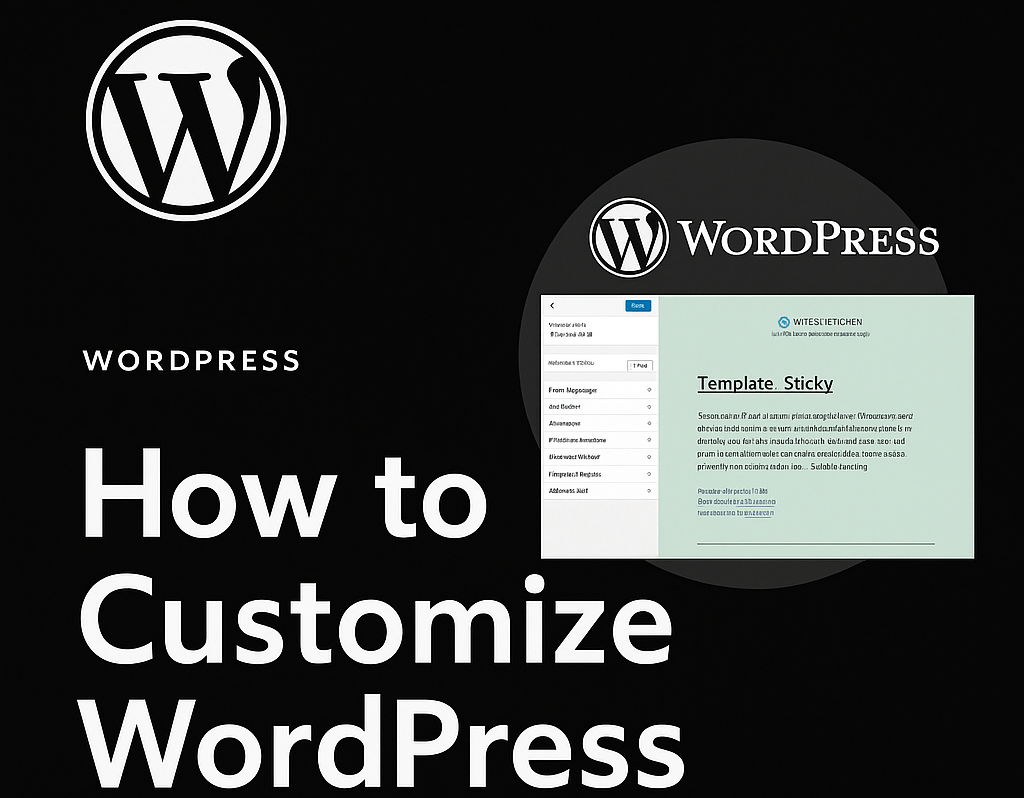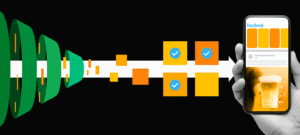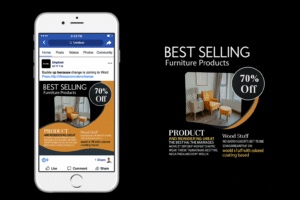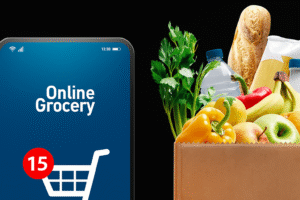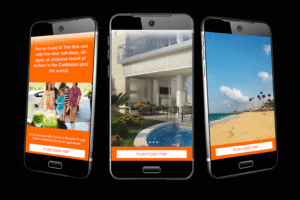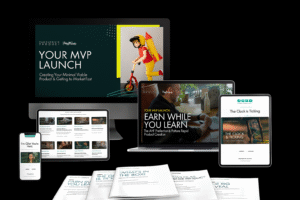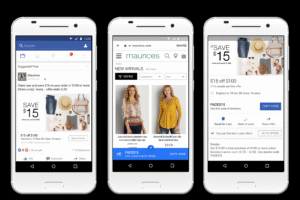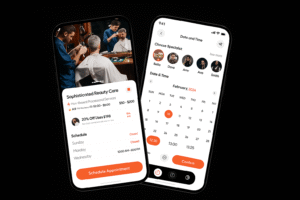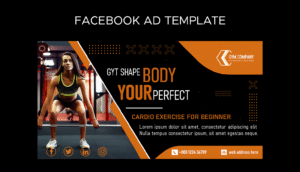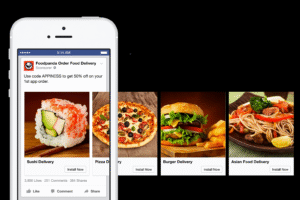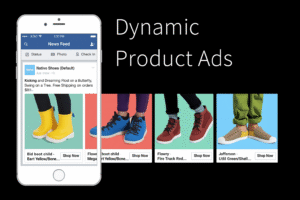Learn how to customize WordPress without coding in 2025 using themes, plugins, and visual builders. This beginner-friendly guide explains everything in simple steps with full SEO optimization.
✅ Introduction
Want to make your WordPress website look unique without touching a single line of code? You’re not alone! Many beginners and non-tech users want to personalize their site but fear coding. Good news: You can customize WordPress without coding easily.
In this blog, you’ll learn how to customize WordPress without coding using page builders, themes, widgets, menus, and plugins. Whether you’re a blogger, business owner, or freelancer — this guide is for you.
💡 Why Customize WordPress Without Coding?
🚫 No technical skills required
🎨 Unique design for your brand
⚡ Faster implementation
💰 Save money on developers
✅ Beginner-friendly tools available
Let’s get into the step-by-step process on how to customize WordPress without coding in 2025.
🧩 Step 1: Choose a Customizable WordPress Theme
🔍 Where to Find Themes:
WordPress.org Theme Directory
ThemeForest
Astra, Neve, OceanWP (Highly Customizable)
⚙️ How to Install:
Go to Appearance > Themes > Add New
Search for your desired theme
Click Install and then Activate
Themes are the foundation of how to customize WordPress without coding, so choose wisely.
🛠️ Step 2: Use WordPress Customizer
WordPress Customizer allows real-time editing of your website.
Access:
Go to Appearance > Customize
What You Can Change:
Site Identity (Logo, Title, Tagline)
Colors & Typography
Header & Footer Layout
Homepage Settings
Menus and Widgets
No coding needed – just drag, drop, and adjust. This is the easiest way to customize WordPress without coding.
📄 Step 3: Install a Page Builder Plugin
Page builders allow drag-and-drop editing. Popular ones:
✅ Best Page Builders:
Elementor (Most Popular)
Beaver Builder
SeedProd
Divi Builder
Brizy
How to Use:
Install from Plugins > Add New
Create/Edit a page
Launch page builder interface
Drag and drop elements (text, images, buttons, etc.)
These builders are the secret weapon in how to customize WordPress without coding beautifully and flexibly.
🖼️ Step 4: Customize Header & Footer Without Coding
Install a plugin like Elementor Header & Footer Builder or use your theme’s built-in options.
Customize:
Add logo
Navigation menu
Contact info or social media icons
Sticky header and mobile menus
These tools make customizing WordPress without coding smooth and mobile-friendly.
🧱 Step 5: Add Custom Widgets & Sidebars
Widgets are blocks of content that you can place in sidebars, footers, etc.
Access via:
Appearance > Widgets or Customizer > Widgets
Common Widgets:
Search bar
Recent Posts
Social media icons
Custom HTML (no coding needed)
Contact form (via plugin)
Widgets help personalize your site and are essential in how to customize WordPress without coding for user engagement.
🔍 Step 6: Create Menus & Navigation Easily
Menus improve site navigation and branding.
Steps:
Go to Appearance > Menus
Create a menu name
Add pages, posts, categories, or custom links
Drag & drop to reorder
Assign to header, footer, or mobile menu
This is how you organize content smartly while learning how to customize WordPress without coding.
🎨 Step 7: Customize Fonts, Colors & Layout
Use plugins like:
Google Fonts Typography
YellowPencil Visual CSS Editor
SiteOrigin CSS (Visual mode available)
These tools allow you to change:
Font families and sizes
Button colors
Backgrounds
Layout spacing
Perfect for those asking, “Can I really customize WordPress without coding at a design level?” – YES!
📥 Step 8: Add Plugins to Extend Functionality
Want to add contact forms, SEO, analytics, security – without coding?
Must-Have No-Code Plugins:
WPForms – Drag-and-drop contact forms
Rank Math SEO – Optimize SEO
MonsterInsights – Google Analytics integration
UpdraftPlus – Backup your site
Smash Balloon – Display social feeds
These plugins help you go beyond design and manage the full website — all while you customize WordPress without coding.
🌐 Step 9: Use Block Patterns & Full Site Editing (FSE)
With WordPress 6.x and above, Full Site Editing (FSE) is available.
Use Block Patterns:
Pre-designed layout blocks
Add hero sections, testimonials, footers, etc.
Access:
Appearance > Editor (if using block themes like Twenty Twenty-Four)
This is the most modern approach to customize WordPress without coding site-wide.
🔄 Step 10: Live Preview & Publish Changes
Always preview your changes before going live:
Click Preview in the Customizer or Page Builder
Check on desktop, tablet, and mobile
Click Publish once satisfied
Previewing ensures that your no-code customization looks perfect everywhere.
🧠 Bonus Tips for Smart Customization
1. Use Child Themes (for minor changes)
Without touching the main theme, you can safely make design tweaks.
2. Try AI Tools
Tools like 10Web AI Builder or ZipWP help auto-create sites and pages.
3. Use Visual CSS Tools
With tools like Microthemer or CSS Hero, you can style any element visually.
📌 Real-World Use Cases
✅ For Bloggers:
Use Elementor to create blog post layouts, author boxes, and featured sections.
✅ For Business Owners:
Use WPForms for lead capture and customize CTA buttons with page builders.
✅ For eCommerce:
Use WooCommerce + Elementor to build product pages and checkout flows.
These real-life use cases show the power of customizing WordPress without coding in 2025.
🙋 FAQs – How to Customize WordPress Without Coding
Q1. Is it possible to fully customize WordPress without any coding knowledge?
Yes, using themes, page builders, and plugins, anyone can fully customize WordPress.
Q2. Which is the best plugin to customize WordPress pages?
Elementor is the most popular and user-friendly page builder.
Q3. Can I edit headers and footers without code?
Absolutely! Use Elementor Header & Footer Builder or your theme’s customizer.
Q4. Is Full Site Editing (FSE) good for beginners?
Yes, block-based editing is intuitive and requires no coding.
Q5. Will using too many plugins slow down my site?
Yes. Use only essential plugins and optimize your site speed with caching plugins like WP Rocket.
🏁 Conclusion
You now know how to customize WordPress without coding from A to Z. Whether it’s using themes, plugins, widgets, or page builders — you have the tools and steps you need.
No coding. No stress. Just creativity and clicks.
👉 So go ahead and design your dream website today — even if you’ve never written a single line of code!