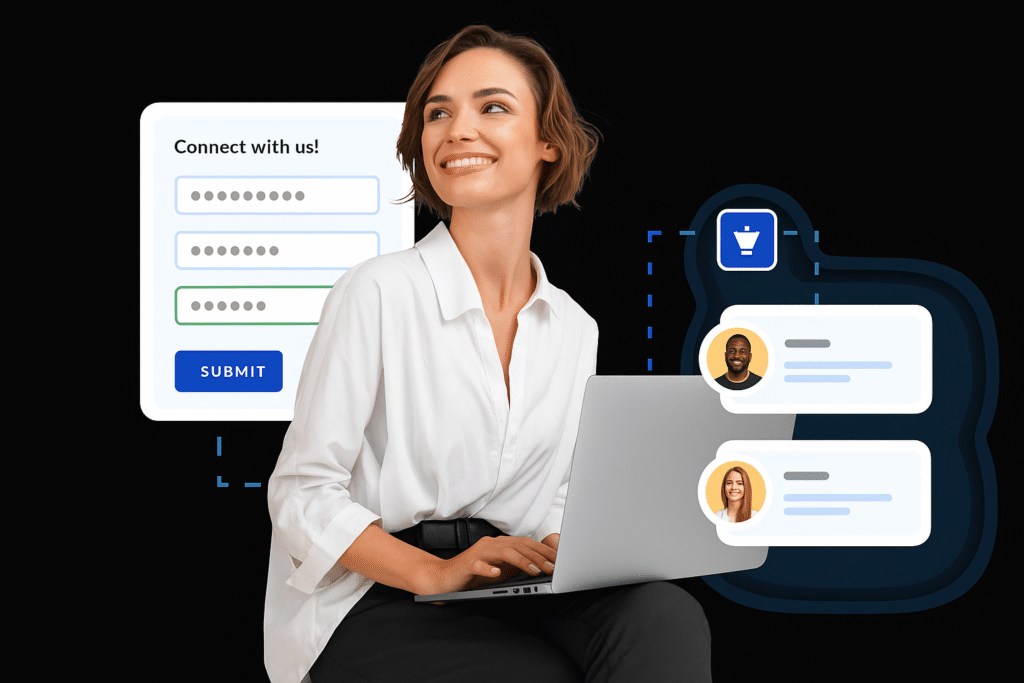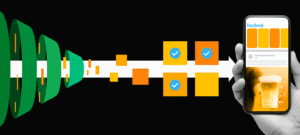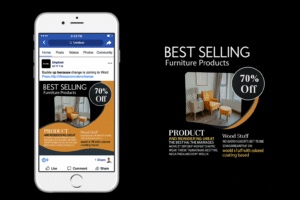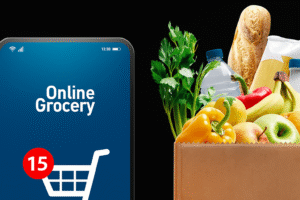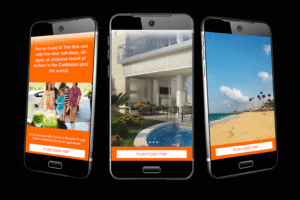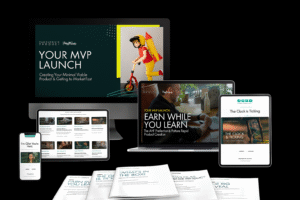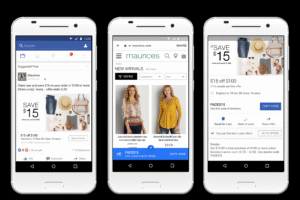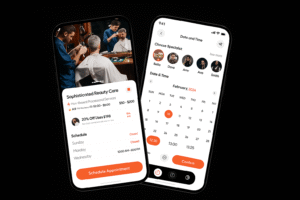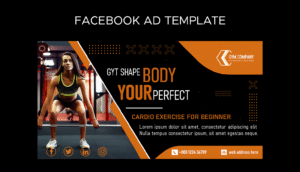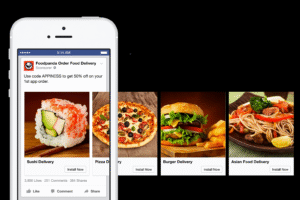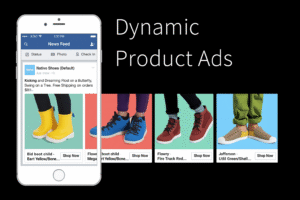Learn how to add contact forms to your website easily in 2025. Follow this step-by-step guide to create effective, user-friendly contact forms that boost engagement and conversions.
Introduction: Why Adding Contact Forms to Your Website Matters
Adding a contact form to your website is one of the most important steps for engaging visitors, generating leads, and facilitating communication. If you’re wondering how to add contact forms to your website effectively in 2025, this guide has you covered.
Contact forms help visitors reach you quickly without exposing your email address, protect against spam, and improve user experience. In this post, we’ll walk you through simple, clear steps to add a professional contact form, whether your website is built on WordPress, HTML, or any other platform.
Benefits of Adding Contact Forms to Your Website
Before diving into the technical details, here are some key reasons why learning how to add contact forms to your website is essential:
Better User Engagement: Visitors can easily reach you with questions, requests, or feedback.
Spam Protection: Contact forms use CAPTCHA and validation to reduce spam.
Lead Generation: Capture potential client details with custom fields.
Professional Appearance: Makes your website look trustworthy and easy to navigate.
How to Add Contact Forms to Your Website: Step-by-Step Guide
Step 1: Choose the Right Contact Form Tool or Plugin
The easiest way to add contact forms is using tools or plugins designed for your website platform:
For WordPress: Popular plugins include Contact Form 7, WPForms, Ninja Forms, and Gravity Forms.
For HTML websites: Use free services like Google Forms, JotForm, or embed HTML form code manually.
For other CMS: Check your platform’s app or plugin marketplace.
Step 2: Install and Activate the Plugin (WordPress Example)
Log in to your WordPress dashboard.
Navigate to Plugins > Add New.
Search for your chosen contact form plugin (e.g., WPForms).
Click Install Now and then Activate.
Step 3: Create Your Contact Form
Open the plugin’s interface (e.g., WPForms > Add New).
Choose a template (simple contact form, request a quote, feedback form).
Add and customize fields: name, email, message, phone, dropdowns, checkboxes.
Configure form settings: email notifications, confirmation messages, spam filters.
Step 4: Add Spam Protection (CAPTCHA)
To prevent spam submissions:
Enable CAPTCHA options (Google reCAPTCHA or hCaptcha).
Set up honeypot fields if your plugin supports it.
Use built-in spam filtering features.
Step 5: Embed the Contact Form on Your Website
Copy the shortcode provided by the plugin (e.g.,
[wpforms id="123"]).Paste the shortcode into any page, post, or widget where you want the form to appear.
For non-WordPress sites, embed the form’s HTML or iframe code directly.
Step 6: Test Your Contact Form
Submit test messages to ensure emails are received.
Check spam/junk folders.
Verify confirmation messages appear correctly.
Confirm form fields validate properly.
Best Practices When Adding Contact Forms to Your Website
Keep It Simple: Ask only for essential information to improve submission rates.
Mobile-Friendly Design: Ensure your form looks good on all screen sizes.
Clear Call-to-Action: Use compelling text on the submit button like “Send Message” or “Get a Quote”.
Thank You Page or Message: Show users a confirmation that their message was sent successfully.
Privacy Policy: Link to your privacy policy explaining data use.
Common Mistakes to Avoid
Using too many fields that discourage users.
Forgetting to set up spam protection.
Not testing the form before publishing.
Ignoring mobile responsiveness.
Not providing clear feedback after form submission.
FAQ — How to Add Contact Forms to Your Website
Q1: Can I add multiple contact forms on one website?
A: Yes, you can create and add multiple contact forms for different purposes or pages.
Q2: Are contact form plugins free?
A: Many plugins offer free versions with basic features; premium versions include advanced options.
Q3: How do I prevent spam messages from contact forms?
A: Use CAPTCHA, honeypot fields, and spam filtering plugins to reduce spam submissions.
Q4: Will contact forms work on mobile devices?
A: Yes, most modern contact forms are responsive and mobile-friendly.
Q5: Can I customize the email notification from contact forms?
A: Yes, plugins allow you to customize the email subject, sender, and message content.
Conclusion
Knowing how to add contact forms to your website is crucial for building trust, generating leads, and improving user interaction. By following this step-by-step guide, you can create professional, secure, and user-friendly contact forms that work seamlessly across devices.
Start adding your contact form today and watch your website engagement grow!