Learn how to edit YouTube videos like a pro in 2025 with step-by-step tips, tools, and techniques. Boost your channel growth with professional editing skills.
Introduction
If you want to grow a successful YouTube channel, learning how to edit YouTube videos like a pro is essential. Great video editing can keep viewers engaged, highlight key points, and make your content stand out in a crowded platform.
In this detailed guide, we’ll cover everything you need to know about editing YouTube videos professionally in 2025 — from planning and tools to advanced editing tips that help your videos shine.
Why You Should Learn to Edit YouTube Videos Like a Pro
Professional editing improves your video quality by:
Enhancing storytelling
Adding visual and audio effects
Keeping audience attention with pacing
Increasing watch time and engagement
Strengthening your brand image
Mastering these editing skills can help you build a loyal audience and increase subscribers.
Step 1: Plan Your Video Before Editing
Editing is much easier if you have a clear plan. Prepare by:
Creating a script or storyboard
Organizing your raw footage
Identifying key scenes and calls to action
Planning transitions and graphics
A good plan saves time and ensures your video flows smoothly.
Step 2: Choose the Right Video Editing Software
Popular editing software for YouTubers includes:
Free: DaVinci Resolve, HitFilm Express, iMovie (Mac users)
Paid: Adobe Premiere Pro, Final Cut Pro
Choose software you’re comfortable with, focusing on features like timeline editing, multi-track audio, and effects.
Step 3: Import and Organize Your Footage
Import all your raw clips into your editing software.
Create folders or bins to organize clips by scenes or topics.
Rename files for easy identification.
This keeps your workflow efficient and clutter-free.
Step 4: Assemble the Rough Cut
Start by placing your clips on the timeline in the order you want. Don’t worry about perfection — just get the structure of your video laid out.
Step 5: Trim and Cut for Pacing
Cut out unnecessary parts, pauses, or mistakes.
Keep clips short and engaging.
Use jump cuts to maintain viewer interest.
Fast pacing keeps viewers watching longer.
Step 6: Add Transitions and Effects
Use transitions like fades, wipes, or cuts to smooth scene changes. Don’t overuse fancy effects — keep it clean and professional.
Add effects like:
Zoom-ins for emphasis
Lower thirds for text overlays
Motion graphics for branding
Step 7: Enhance Audio Quality
Use noise reduction tools to clean up background noise.
Adjust audio levels for balanced sound.
Add background music or sound effects, keeping volume subtle.
Use audio ducking to lower music during speech.
Clear audio is crucial for a professional video.
Step 8: Add Titles, Captions, and Thumbnails
Create catchy titles and lower thirds using your branding colors and fonts.
Add captions for accessibility and SEO.
Design an eye-catching thumbnail to boost clicks.
Step 9: Color Correction and Grading
Adjust brightness, contrast, and color balance to make your video visually appealing and consistent.
Step 10: Export Settings for YouTube
Export your video with the best YouTube settings:
Format: MP4
Codec: H.264
Resolution: 1080p or higher
Frame Rate: Match your footage (usually 30fps or 60fps)
Bitrate: 8 Mbps or higher for HD quality
Bonus Tips to Edit YouTube Videos Like a Pro
Use keyboard shortcuts to speed up editing.
Save project files frequently.
Review your video multiple times before final export.
Keep branding consistent in all videos.
Watch other creators for inspiration and editing techniques.
FAQs – How to Edit YouTube Videos Like a Pro
Q1: What is the easiest software to edit YouTube videos like a pro?
DaVinci Resolve and HitFilm Express are great free options. Adobe Premiere Pro is top paid software.
Q2: How long does it take to edit a YouTube video professionally?
It varies by video length and complexity but expect 1–3 times the recording length for beginners.
Q3: Should I add background music?
Yes, but keep it subtle so it doesn’t overpower your voice.
Q4: How important is color grading?
Color grading enhances the mood and professionalism, making your videos more visually appealing.
Conclusion
Learning to edit YouTube videos like a pro takes time and practice, but with the right tools and techniques, you can create engaging, high-quality content that grows your audience and brand. Start with the basics, plan your videos well, and gradually incorporate advanced effects and editing styles to make your channel shine in 2025.


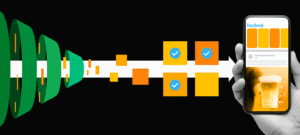
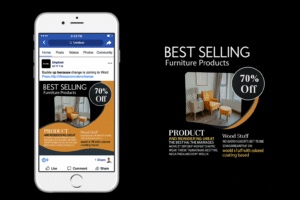
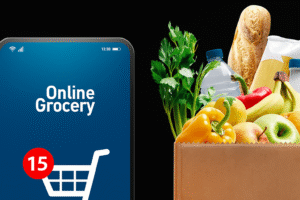
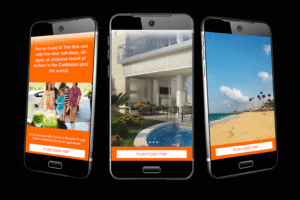
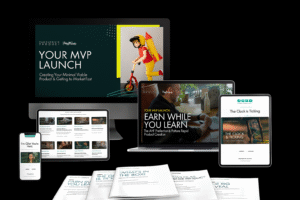
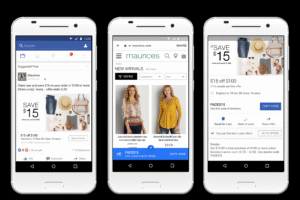
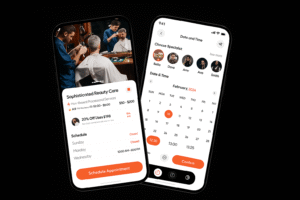
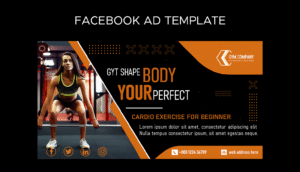
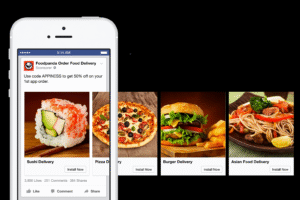
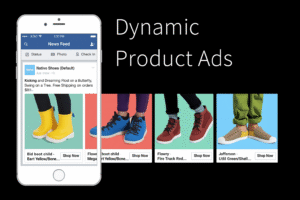

1 thought on “How to Edit YouTube Videos Like a Pro in 2025”
Pingback: How to Render High-Quality Videos for YouTube (2025 Complete Guide) - Digital Expert World